|
|
|
|
|
FineTime needs to know which teachers are available to teach the courses as defined above. Choose School - Teachers from the menu bar to invoke the Teachers dialog. You can add, modify and delete members of staff from the list of teachers as explained in section 2.1.
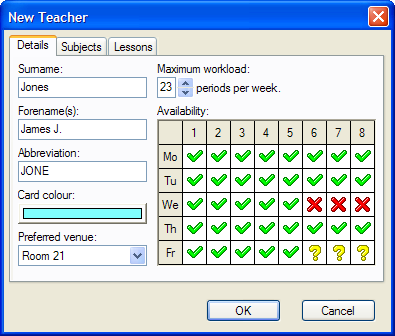
|
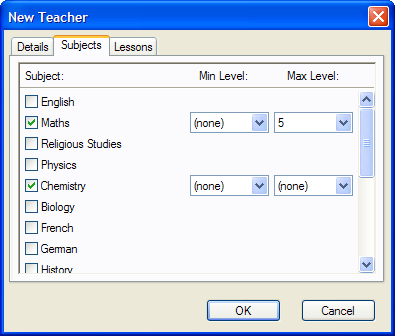
|
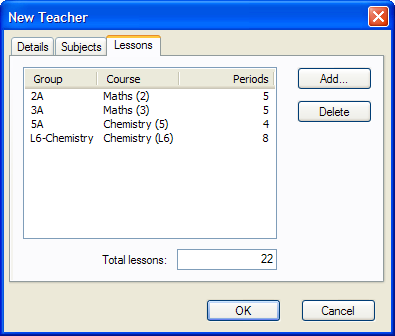
|
The New Teacher dialog has three pages, labelled Details, Subjects and Lessons. The Details page (Figure 2.7) allows you to enter or change the basic information on the teacher, while the Subjects (Figure 2.8) page lets you specify the subjects which may be taught by the teacher. The Lessons page (Figure 2.9) is used to assign lessons by group / course combination to this teacher.
Each teacher is identified on the Details page by their surname, first names, and unique abbreviation. This page also allows you to specify the card colour, a preferred venue, and the maximum number of teaching periods per week for the teacher. The teacher's availability for teaching may be additionally limited modifying the Availability table (See section 2.3.)
The Subjects page allows you to specify which subjects may be taught by the teacher. You can also define minimum and maximum levels of instruction in each subject. Mark each subject which this teacher may take by clicking on the corresponding check box on the left side of the dialog. Then, if you wish, choose the minimum and/or maximum level at which the teacher may teach that subject from the corresponding choice boxes to the right of the check box.
The Lessons page shows which lessons you have pre-assigned to this teacher. Click the Add button to assign additional lessons, or click the Delete button to remove the selected lessons from the allocation list. Note that lessons do not have to be pre-assigned to a teacher - FineTime will allocate any unassigned lessons to available teachers during planning.
|
|
|
|
|