|
|
|
|
|
As an alternative to printing or exporting resource timetables one at a time, FineTime provides methods for you to batch print or export resource timetables.
Choose Extras - Print Timetables to invoke the Print Resource Timetables dialog (Figure 5.2), and click the radio button corresponding to the type of resource timetables you would like to print: groups, teachers or venues. The contents of the check list box below change to reflect your choice. Now check each resource item for which you would like a timetable printout.
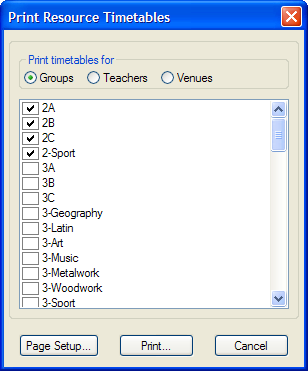
|
Before starting to print, you may wish to change the default paper size, orientation or margin sizes. If so, click the Page Setup button at the foot of the dialog window to enter your preferred values.
Click the Print button, and click OK in the Print dialog when you are ready to start printing.
Choose Extras - Export Timetables to invoke the Export Resource Timetables dialog (Figure 5.3), and click the radio button corresponding to the type of resource timetables you would like to export: groups, teachers or venues. The contents of the check list box below change to reflect your choice. Now check each resource item for which you would like a timetable to appear in the exported HTML file.
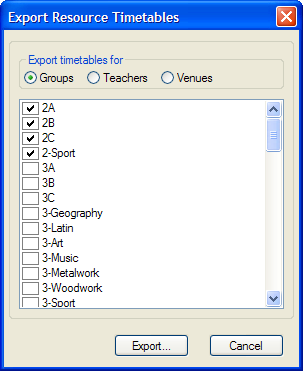
|
When you are happy with your choices, click the Export button, and choose or enter a filename for the exported timetables. Your chosen resource timetables will then be exported as a single HTML file with that name.
|
|
|
|
|