|
|
|
|
|
It may often be necessary to modify your normal timetable to take account of temporary circumstances, such as an unavailable teacher or venue. The resulting substitution timetable is then used to cover this exceptional period.
To create a substitution timetable based on your normal timetable, load the normal timetable and change the school resources to reflect the changed circumstances. You will now typically find lessons that need rescheduling in the reservoir. Then reschedule the displaced lessons manually (see section 4.2.1) or automatically (see section 4.2.7). You may have to relax your restriction settings (see section 4.2.8) to allow, for example, teachers other than the assigned ones to take displaced lessons.
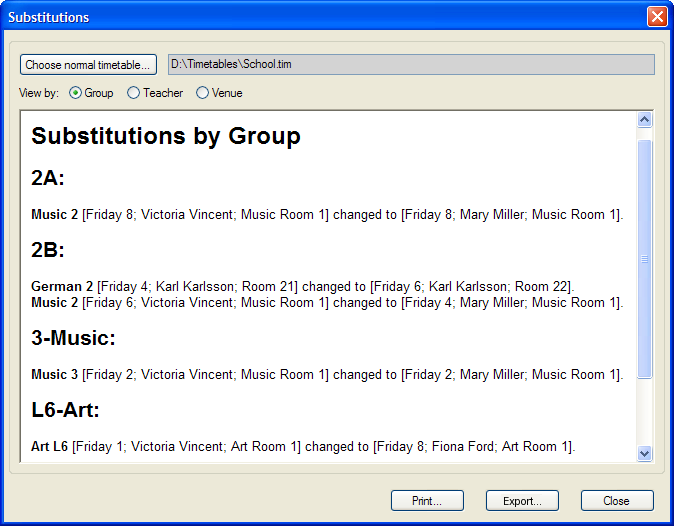
|
When you are satisfied with your substitution timetable, choose Tools - Show Substitutions to invoke the Substitutions dialog (Figure 4.4). Now click the button marked Choose normal timetable, and select the file containing your normal timetable from the Normal Timetable dialog. The main window of the Substitutions dialog should now show a list of the substitutions made to create the substitutions timetable.
The substitutions are initially displayed according to the student groups affected. Click on the appropriate View by radio button to see the substitution list displayed according to affected teachers or venues.
Click the Print button at the bottom of the dialog to make a printout of the displayed substitutes list, or click the Export button to export the list as an HTML file. The HTML file can then be published on your local intranet, or viewed and printed using an HTML browser such as Microsoft Internet Explorer or Mozilla Firefox.
Click the Close button when you have finished viewing your substitutions.
|
|
|
|
|