|
|
|
|
|
The FineTime Timetable Solver uses an algorithm that mimics a successive manual approach to optimally schedule the remaining unallocated lessons while observing the relevant hard and soft restrictions. Choose Tools - Timetable Solver from the menu bar to invoke the Timetable Solver (see Figure 4.2).
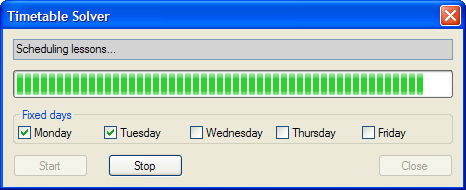
|
Before running the Solver, you may specify that the teaching schedule for certain days should not be changed. For example, you may wish to fix the schedule for Monday and Tuesday when planning a substitute timetable to cover for teacher absence reported on Wednesday morning.
Specify fixed days by checking the corresponding boxes, and click Start in the Timetable Solver dialog. The solver then runs until either all the remaining lessons are scheduled, or it determines that it cannot find a complete solution under the current constraints. You may safely terminate the solving process at any time by clicking the Stop button in the Timetable Solver dialog if you wish.
Click the Close button to dismiss the Timetable Solver when you have finished with it.
The Timetable Solver applies the soft restrictions as described in Section 4.2.8 in that lessons may be scheduled to violate restrictions which are marked as allowed, but will not violate restrictions marked as forbidden. If it is not otherwise possible to schedule all the lessons, the Timetable Solver may schedule lessons such that restrictions which are not marked as either definitely allowed or definitely forbidden may be violated, but it will try not to.
If FineTime's Timetable Solver is used to integrate additional lessons into an existing timetable, it attempts to do so without moving those lessons already scheduled. If this fails, the Solver will attempt to move the minimum number of the scheduled lessons necessary to allow the timetable to be completed. The Timetable Solver never moves attached lessons though, even when doing so would allow it to solve an otherwise insoluble timetable.
A timetable created by adding lessons to a pre-existing timetable will be similar to the initial timetable, but may not be the best achievable. If you would like to find a better solution from scratch, choose Edit - Select All followed by Edit - Remove Selected to move all the lesson cards to the reservoir before invoking the Timetable Solver.
|
|
|
|
|