|
|
|
|
|
The FineTime main window, shown in Figure 1.1, contains a timetable window and a reservoir window. Once you have opened or created a timetable, cards representing the scheduled lessons are displayed in the timetable window; cards for as yet unscheduled lessons appear in the reservoir window.
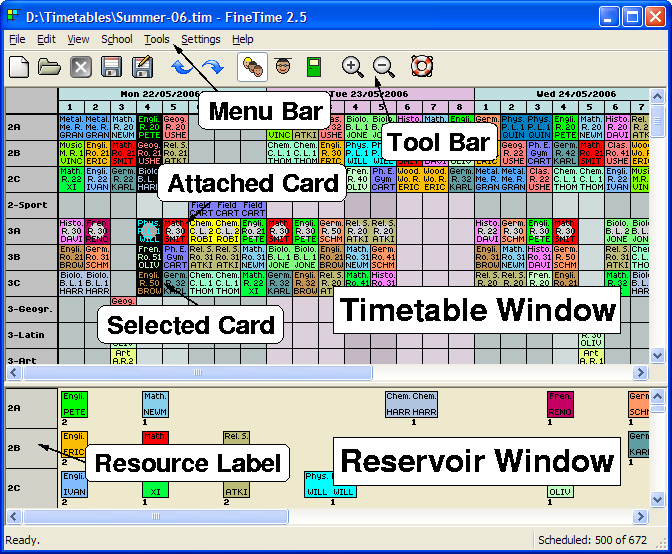
|
Cards in the timetable window may be marked as selected (see Section 4.2.5) and/or attached (see Section 4.2.6). Selected cards are shown with a black background; attached cards are marked with a grey circle of "glue".
Running down the left edge of the timetable window are the resource labels. The resource labels indicate which resource the cards in the corresponding row of the timetable window have in common. The common resource may be a group, a teacher, or a venue.
Commands are normally given to FineTime by choosing a menu item from the menus listed on the menu bar at the top of the FineTime main window. Certain, commonly used commands may be executed more conveniently by clicking on the corresponding button in the tool bar below the menu bar.
|
|
|
|
|