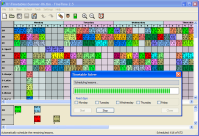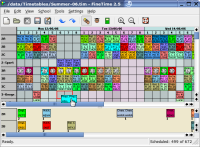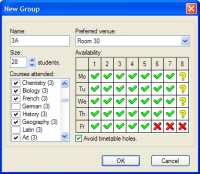FineTime Screenshots
The images on this page represent screenshots taken from
FineTime. Click on an image to see the full-size
screenshot. When you have finished viewing the screenshot, click on your
browser's "back"-button to return to this page.